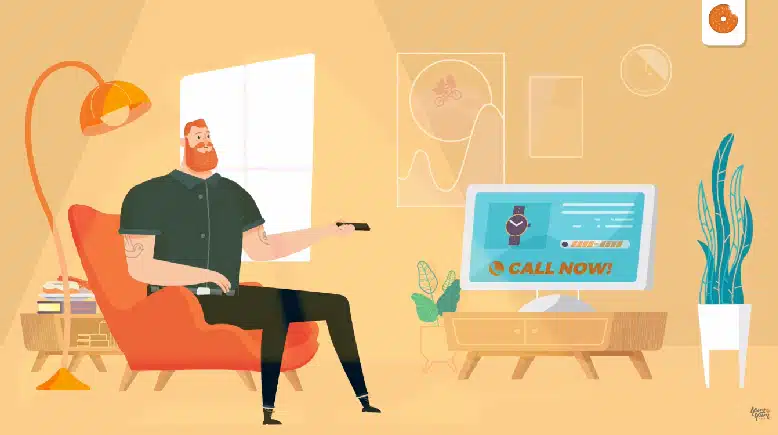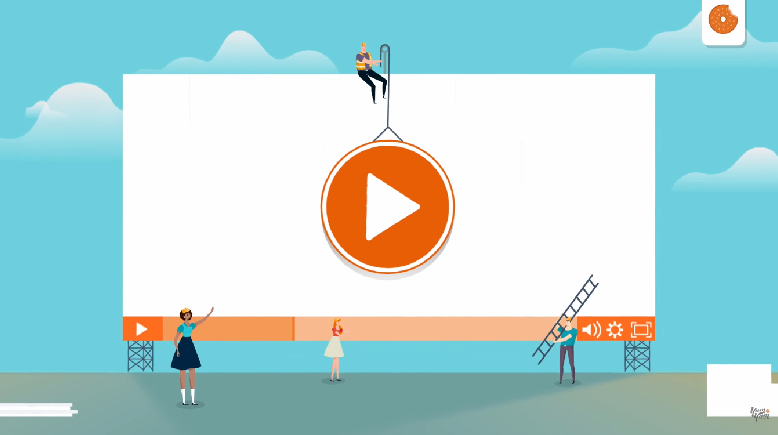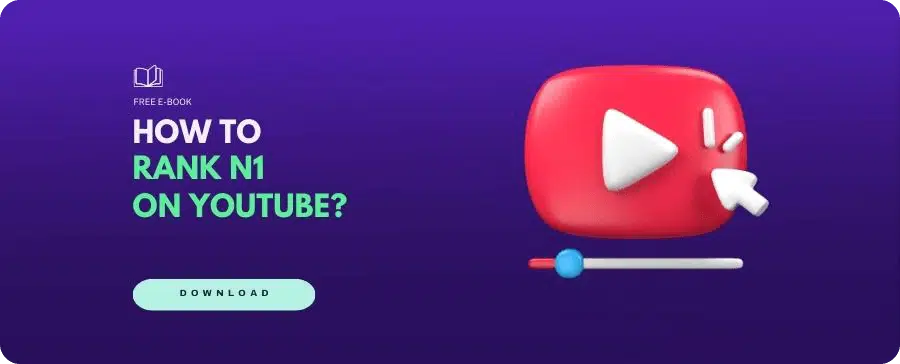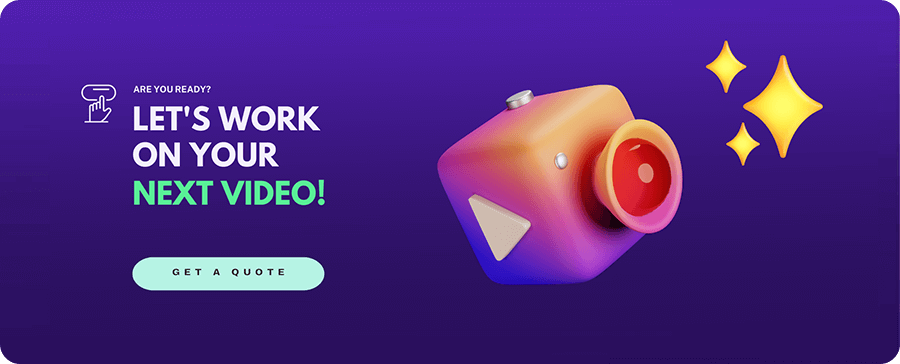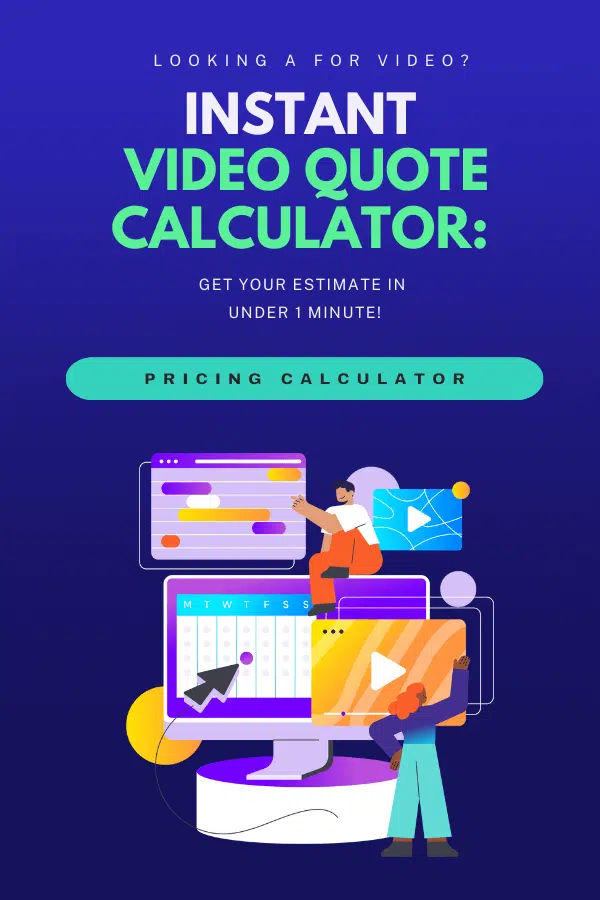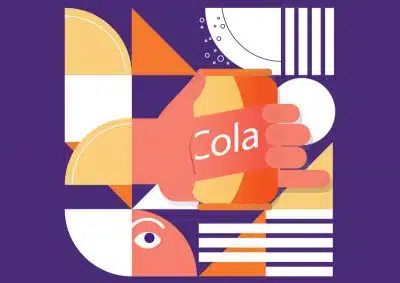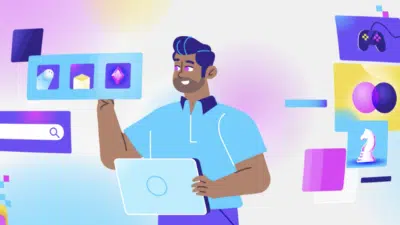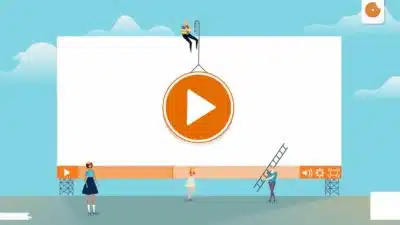YouTube Analytics: How to Analyze Your Channel Pages in 2024
24/10/24
Author: Rocio Maldonado
18 min reading
AnalyticsMarketingStrategy
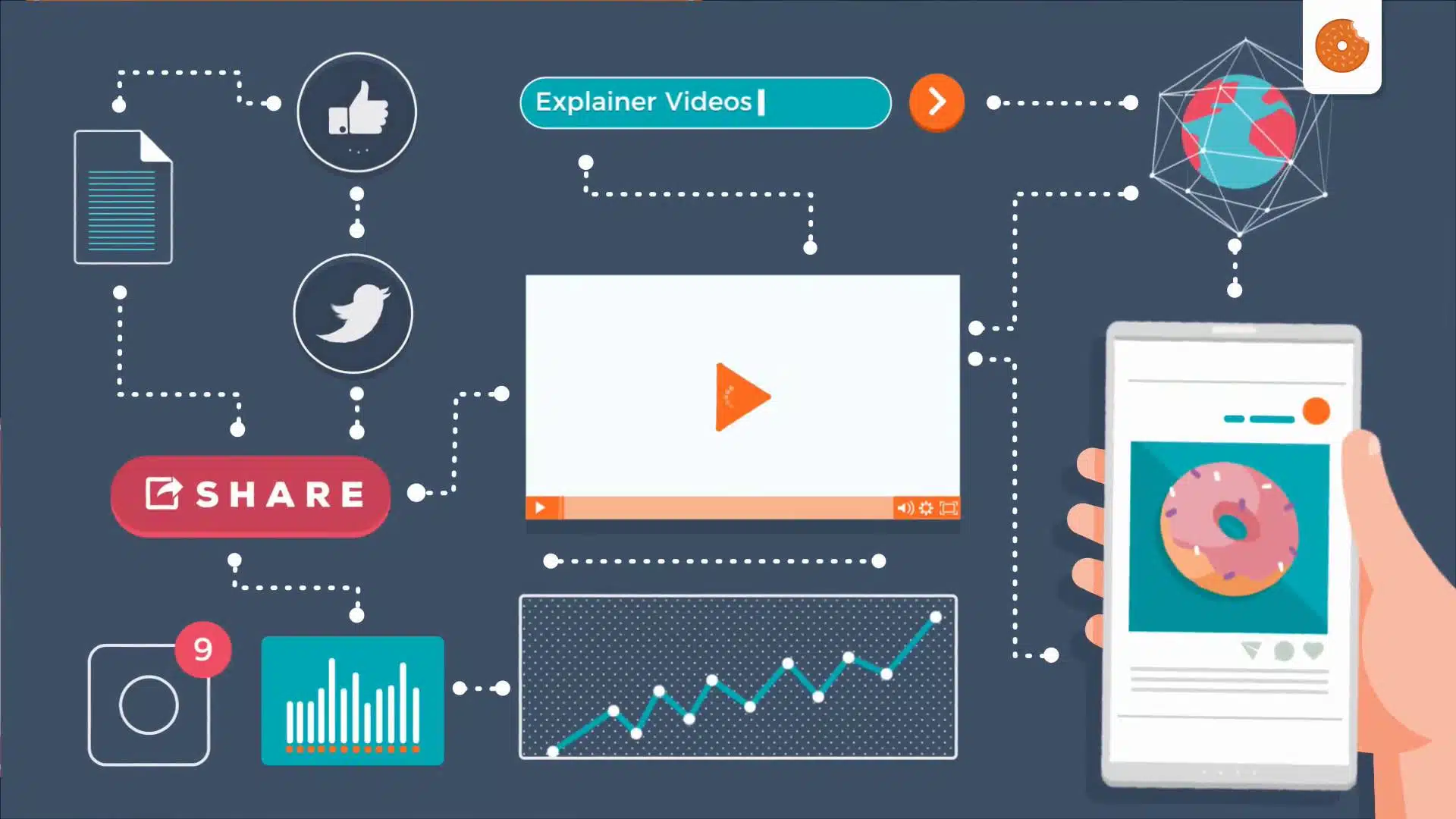
There’s no doubt that video is a fundamental piece of most businesses’ marketing strategies. And, when it comes to hosting your videos, it’s pretty obvious that YouTube is the most popular option. However, how familiar are you with reading the meaning behind YouTube metrics?
To get the most out of a video-powered strategy, you need to understand which YouTube Analytics data matter most for your goals, or which ones reveal actionable information to make better, more profitable decisions.
(If you don’t know how to make a video marketing strategy yet, check out this explainer video we made, and learn the basics!)
And that’s what this guide is all about! Read on to find a detailed explanation of the metrics that matter the most, as well as answers to the most frequently asked questions about YouTube Analytics.
Table of Contents
YouTube Analytics Panel
Once you’ve entered your YouTube Analytics panel, default settings will show you reports from the last 28 days, but you can customize this time frame according to what specific videos and YouTube metrics you are trying to analyze.
As is shown in the image, the panel features five main sections:
- Overview: It offers you a summary of how your channel pages and videos are performing. It has key metric cards of overall performance with watch time, views, and subscriber numbers.
- Reach: This section gives you reports to understand your pieces’ traffic sources, like impressions, click-through rates, traffic source types (browse features, channel page, etc), and more.
- Engagement: This YouTube analytics report provides you with insights about watch time and average view duration, which you can also see on a video level.
- Audience: Here, you’ll find your audience’s characteristics: gender, age, demographics, returning and new viewers, and more.
- Revenue (for monetized channel pages): This section shows your earnings, on a channel or video level.
“You can also click on “SEE MORE” below the chart and it’ll show you all those sections together (and more!) for each video on its own, or a general overview.”
Understanding YouTube Analytics and Key Metrics
If you’re not familiar with YouTube Analytics, I know you’re probably wondering why this data is so important and what effect it has on your channel.
In short, analyzing your metrics will give you crucial information about your content’s performance. There’s no better way (in fact, there’s no other way!) to know whether you’re reaching your target audience and if they’re enjoying your content, or if your efforts are being wasted.
Once you know what each metric means, you can fine-tune your video strategy to enhance your performance and achieve better results with each new video.
What Does “Channel Pages” Mean on YouTube?
This might be one of the most important metrics, but it’s not as “popular” or well-known as Watch Time or CTR, so many people wonder, “What are channel pages on YouTube?”.
Channel Pages is one of the many traffic sources of your videos (more on that later!). In short, it means someone clicked on your video by browsing your YouTube channel. That viewer actively sought out your channel to look at your content, instead of having your videos suggested or as a result in YouTube’s SERP. That’s why it’s so important: it tells you how many loyal, active fans your channel has.
However, YouTube Channel Pages also takes into account clicks that come from someone else’s channel. For example, if you leave a comment on another content creator’s video, their viewers click on your name, and then watch one of your videos, it’ll be counted as a Channel Pages traffic source.
Key YouTube Metrics to Track for Growth
Now that we’ve got the basics out of the way, it’s time to go over the most useful and valuable YouTube metrics you can leverage to improve your videos’ performance and brainstorm better video strategies!
1. YouTube Views
First, you need to know that YouTube Analytics considers that a piece can qualify as “viewed” when it’s watched for 30 seconds or longer.
Views are probably one of the simplest YouTube metrics you can start analyzing, as they give you a quick, broad overview of how many people are watching your content. Having a high number of organic views means your videos are ranking in search pages, and that’s awesome! But being popular and having a solid view count is just the tip of the iceberg. Views alone aren’t enough to measure your videos’ success: in addition to many views, you also want to have a high Average Watch Time (which I’ll tackle next).
By the way, this is the video we’re analyzing as an example:
2. YouTube Watch Time
This YouTube metric tells you the number of hours people have spent watching your video. Basically, it answers the question, “How long are people actually watching my videos for?”
Keep in mind that this metric refers to the total amount of time all combined viewers have spent watching your video and not the number of minutes the average viewer has spent on it.
YouTube’s algorithm figures that the longer the watch time for a video is, the more compelling it is, so it’ll rank videos with a high Watch Time above others in the SERPs —making it one of the key metrics to keep track of.
3. YouTube Average View Duration
This report shows you the estimated average number of minutes watched. The total watch time of your video is divided by the total number of views, giving an average number of minutes.
This metric tells you if you’re effectively engaging your audience: a high average view duration means people are staying until the end of your videos! On the contrary, a low average is a sign of people clicking on your videos but bouncing out quickly, so some YouTube content ideas performing better than others might be due to enticing and delighting your audience.
“[Watch Time / Total Views = Average View Duration]”
4. YouTube Audience Retention
This YouTube Analytics report reflects the percentage of viewers who watched and left at every moment of your video. And as mentioned before, if your viewers are glued to the screen watching your videos for longer, the platform will be more likely to recommend them.
Moreover, the audience retention metric can be a great tool to help you improve your content, as it reveals patterns in your audience’s preferences: if you notice a dip at the beginning, you might want to refine your YouTube intro ideas, while a dip toward the end might indicate that your videos should be more concise.
5. YouTube Impressions
Impressions account for the times people have seen your video thumbnail. For YouTube Analytics to count an impression, the thumbnail has to be shown for more than one second and at least 50% of it has to be on the screen.
Impressions only count when the thumbnail appears within the platform, and not on external pages, like Google search results. Here’s a list of all the places where YouTube Analytics takes impressions:
- YouTube search results
- Home
- YouTube feeds (subscriptions, history, watch later)
- “Up Next” recommendations
- YouTube playlists
6. YouTube Impressions Click-Through Rate
This YouTube metric measures how many people clicked on your video after an impression was made on their screen, and it’s definitely one of the most useful analytics you can track.
A high Impressions CTR means you’re effectively catching the eye of your audience: your thumbnail, title, and video description are all compelling and working out perfectly.
Normally, this metric will spike right after you release new content, as the video will appear on your subscriber’s feeds and they’re bound to click on it. Once some time has passed and the video is no longer recommended as new content, the rate will stabilize.
Take a look at the following YouTube stats about CTR:
“Half of all channels and videos on Youtube have a CTR between 2% and 10%. New channels and videos with fewer than 100 views can see an even wider range.”
7. YouTube Traffic Sources
YouTube Analytics provides a report on your Traffic Source types, indicating how viewers find your content: whether it is through a YouTube browse feature, a regular search, a visit to your YouTube channel page, a suggested video, or an external referral, like social media or websites where you embedded your content. There’s also additional information, like watch time, views, and impressions from each source.
Let’s take a quick look:
- YouTube Search: This YouTube metric tells you which search terms were used by viewers on the platform, which can be very useful since it provides you with valuable keywords to mine for future videos.
- Suggested Videos: These are the views you are gaining from suggestions appearing alongside or after other videos.
- External Sources: This report offers you a list of every website, search engine, and social media where your videos were embedded.
- YouTube Playlists: This YouTube metric shows you the traffic from playlists where your video is included, whether it’s another user’s or one of your own.
- YouTube Browse Features: This metric accounts for the viewers that come across your video on their homepage, subscription feed, and watch later list.
- YouTube Channel Pages: As I mentioned at the beginning, Channel Pages account for all clicks that come from people browsing your own channel or someone else’s channel. For example, another creator might link your channel in their video, or viewers might click on your name after you comment on someone else’s video.
8. YouTube Audience
To know more about your audience, YouTube Analytics gives you a detailed list of insights on their demographics.
Aside from age, gender, and geographic location, which lets you know exactly who your audience members are and whether they’re the target you want to reach, you also get information on when they’re most active on the platform —this helps you plan the best time to upload new content or start a live stream for maximum reach.
You also get a report on the percentage of subscribers with active notifications for your channel, the watch time coming from subscribers vs non-subscribers, channels and videos your audience also likes to watch, and your top Subtitles/CC languages.
Finally, you can also check your number of returning, new, and unique viewers.
9. YouTube Subscriber Growth
This might seem a bit of a vanity to some, as a growing number of subscribers doesn’t reflect whether you have a truly loyal fanbase or not —but, depending on your goals, it might be really important: if you started leveraging YouTube to bring customers to your business, an increasing number of subscribers can be a sign of success.
This YouTube metric uses three different criteria to measure how you get or lose subscribers: videos, locations, and time periods. You can check exactly what content, places, and times are the most popular and get the most subscribers, and also which ones are doing the exact opposite.
According to YouTube stats, subscribers watch twice as much video as non-subscribers do. So, an extra tip is to do some research and take a look at what your subscribers like and usually watch. This way, you can plan ahead and create more engaging content to turn them into hard fans!
10. YouTube Device Type
The YouTube Analytics device report shows you what your audience prefers when it comes to devices, and it’s broken down by computer (laptop and desktop), mobile phone, TV, tablet, or game console.
Depending on your audience’s preferences, you may want to optimize your content for a specific device. Because all other things being equal, mobile users will gravitate more toward the “on-the-go” type of videos than your desktop or TV audience, for example. And don’t forget that your content varies in size depending on the device it’s being watched on, so it should be optimized to fit the screens your viewers use the most!
11. YouTube Cards
YouTube developed cards as an “evolution of annotations.” They are used to inform your viewers about other videos on your channel page, playlists, websites, and more! In short, they encourage your audience to take a desired action, whatever that may be.
The YouTube video Analytics report on cards shows the cards that viewers clicked the most. So, you can use this data to learn a lot about what your audience prefers, what type of video is making them take action, and the best time and placement of your cards.
12. YouTube Likes and Shares
Although on its own this YouTube metric isn’t really important, it can be a quick way to measure your content’s performance.
A high number of likes and shares tells you which videos speak the most to your audience, allowing you to refine your strategy and make content based on the topics and themes your viewers enjoy the most. On the contrary, videos with low metrics let you know you might want to set aside that strategy for the time being.
A high number of likes and shares also tells YouTube’s algorithm that your video is resonating with your audience, which will improve your YouTube SEO.
How Do I Know which YouTube Metrics to Track?
There are two main aspects you should consider when determining the analytics you’re going to focus on:
1. Define Your Goals & Target Audience
It’s important to note that defining your goals should always be step zero in any marketing strategy, videos or no videos. You need to set specific objectives and direct them to a defined audience.
Get a clear picture of what you want to use your video for. Doing so can serve as a roadmap to guide you safely to your destination, marketing-wise. Moreover, defining your goals will help you decide the types of videos that fit your purposes better, outline what it’s all for, and measure your marketing strategy’s success as well.
Ask yourself: Are you using video to drive traffic to your website or to your YouTube channel page? Do you want to generate new leads? Is your ultimate goal to create brand awareness or are you looking to increase your conversions? What is your target audience? Do you want to promote your business? Maybe you need something specific for your niche?
2. Align YouTube Metrics With Purpose
Not all YouTube metrics matter to your goals and target audience, so you have to figure out which ones to focus on. Each of these stats gives you a wide variety of useful information about your video’s performance. So, it’s fundamental to get acquainted with each YouTube Analytics metric to truly understand what they are measuring and what that means for you.
For example, focusing on engagement helps you measure the quality of your video, but video count measures its reach. In the case of traffic source types, they will give you valuable information to enhance your videos’ visibility, telling you if people are finding them through browse features, the search bar, your YouTube channel page, or in some other way.
Data that, when used wisely, can help you figure out and resolve issues that might hinder the full potential of your video strategy.
YouTube Analytics Channel Pages’ FAQ
By now, you probably have a solid grasp of the essential metrics you should pay attention to when it comes to YouTube insights. But before you go, I also wanted to tackle a few frequently asked questions relating to YouTube channel pages.
1. What Are Browse Features on YouTube?
Browse features are all the display and navigation sections on a YouTube channel page, including your channel’s home screen, subscriptions, Watch Later, Trending, Explore, and other similar sections.
So, when you see “browse features” in your traffic metrics, it means that that video view was generated from one of those channels.
2. What Are YouTube Impressions?
YouTube impressions record whenever a viewer on the platform is shown your video’s thumbnail. In essence, impressions can tell you if your video is making the rounds and getting in front of people’s eyes.
A video with high impression counts but low views might suggest an ineffective thumbnail or title, while good numbers on both impressions and audience retention mean these elements are performing well.
3. How to Get More Impressions on YouTube?
The more people engage with a video on the platform, the more likely it’ll be that YouTube’s algorithm serves it to other potential viewers. So, making high-quality videos that have people watching all the way through is your number one priority when you want to increase YouTube impressions.
4. What Is a View on YouTube?
YouTube counts one view when someone intentionally plays a video and watches that video on the platform for at least 30 seconds. However, keep in mind that views alone aren’t a good way to measure your content’s success: average watch time and engagement metrics are a better way to analyze your strategy.
5. How to See Who Viewed Your YouTube Videos?
Unlike other social media platforms, YouTube doesn’t make available the details of which individual user engages with a video. Instead, it provides general metrics like the average watch time, traffic sources, and others to give you a broad sense of your audience’s preferences.
6. Does YouTube Count Your Own Views?
Yes, YouTube counts your own views and repeat views on your videos, but only up to a point. It’s estimated that the platform only counts between 2 to 5 views on a single day before it stops adding them to the video’s view count.
7. How to Get Recommended Videos Back on YouTube?
Resetting your YouTube recommendations is actually quite easy. Click on your YouTube History and look for the option to “Clear All Watch History” on the right side of the screen. Doing so will erase your watch history on the platform, and you’ll start getting new recommendations based on the videos you watch from that point forward.
8. How to Make a Community Post on YouTube?
Sign in to your account, select “Create > Create Post” at the top of your YouTube channel page, then type the text for your post. Then, you can hit “Post” to publish it or schedule your post to be published later. You also get to add an image, GIF, video, or even create a poll with your post.
9. How to See YouTube Analytics for Other Channels?
YouTube Studio won’t allow checking the metrics of other channels; only your own. However, many online analytics tools do have the option to check other creators —at least the public metrics, like views and subscriber numbers.
I advise you not to waste time thinking about the success of other content creators, as it won’t help you to enhance your strategy! Focus on making the best videos you can possibly make and delight your loyal audience.
10. How to Access YouTube Analytics on Desktop?
Once you’ve signed in to your account, click on your profile picture and select “YouTube Studio” from the drop-down menu. On the left-side panel, you’ll see the “Analytics” button! This will take you to the Analytics dashboard for your channel.
If you want to view reports for a specific video, select “Content” from the left panel on YouTube Studio, pick a video, and then click on “Analytics”.
Wrapping Up
Congratulations! You’ve finished your first lesson on YouTube Analytics. It wasn’t that hard, right?
Now you know which YouTube metrics matter the most for making your channel grow, each one delivering valuable information about your audience’s behavior. In the end, each YouTube Analytics report can help you develop more targeted content and improve your performance.
YouTube is one of the most important outreach platforms right now, and they make sure to provide you with every resource to make the best out of your channel. So, take what you’ve learned, and start improving your video strategy with awesome, optimized content!

Rocío Maldonado – Content Strategist, Copywriter & UX Writer
I am a Spanish-English Writer, UX Writer, and Content Coordinator with a proactive approach, a strong sense of responsibility, curiosity, and a collaborative spirit. With extensive experience in various digital formats, I have worked with diverse markets (Latin America, United States, Spain, among others) and clients across different industries and scales.